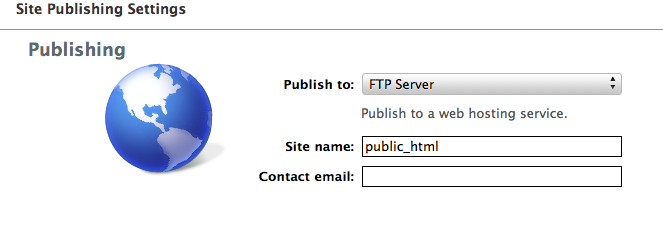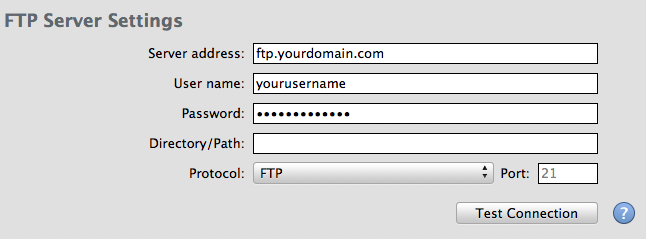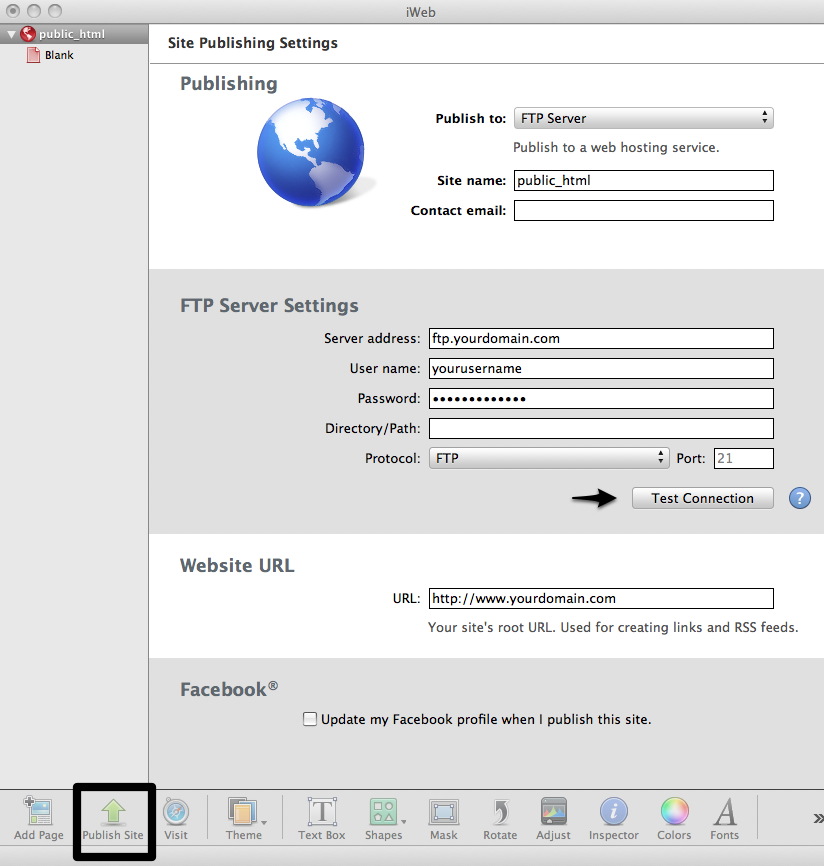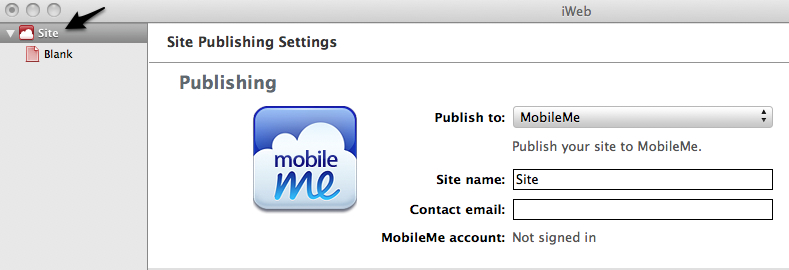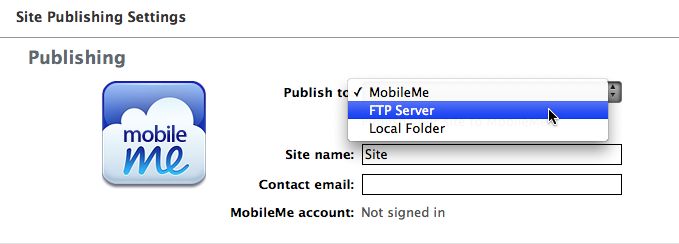|
This tutorial will walk you through publishing your website with iWeb to your site hosted on Jub Jub's servers.
Please keep in mind, when you publish your site for the first time, you will want to use the "Publish Site" button to publish your entire website. If you make changes to the website, you'll want to use the "Publish Site Changes" button instead. This will keep from re-publishing every file and only publish files that changes were made to.
- Open iWeb and load the website you are working with.
- To set up your publishing settings, click your site title in the left menu.
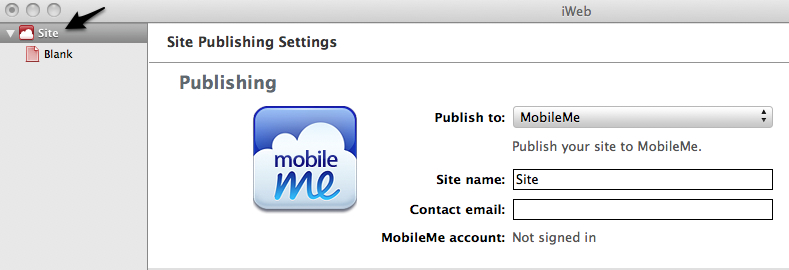
- In the Drop-Down "Publish To" Menu, choose "FTP Server".
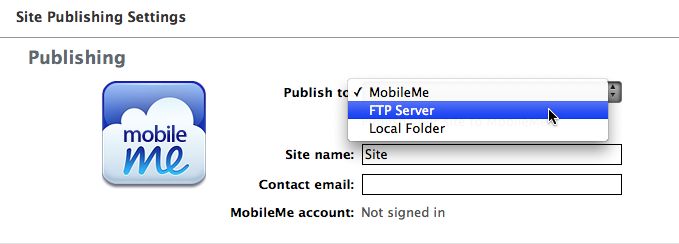
- Configure your publishing settings as follows: Select "FTP Server" enter "public_html"
| Publishing Settings |
| Publish To: |
Select "FTP Server" |
| Site Name: |
Enter "public_html" |
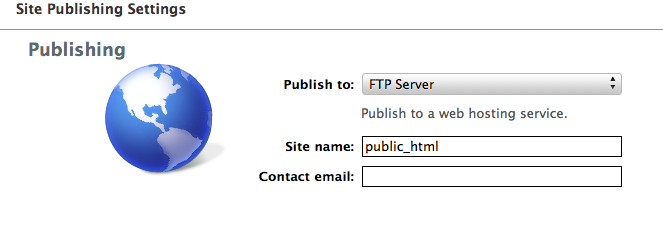
| FTP Server Settings |
| Server Address |
Enter "yourdomain.com" (be sure to replace this with your actual domain name)
Please keep in mind, if the name record for your website has not yet been updated with your registrar to point to Jub Jub's nameservers, or you have not allowed 4 - 24 hours for propagation, use your server IP address (ie: 192.155.155.424) instead of your domain name. Your site's IP address was included in the initial Web Hosting details that was emailed to you when you signed up for hosting with Jub Jub. |
| Username |
Enter your FTP username |
| Password |
Enter your FTP password |
| Directory/Path |
(leave this blank) |
| Protocol |
Select FTP |
| Port |
Enter 21 |
| Website URL |
Enter "http://yourdomain.com" (replacing "yourdomain.com" with your actual domain).
Please keep in mind, if the name record for your website has not yet been updated with your registrar to point to Jub Jub's nameservers, or you have not allowed 4 - 24 hours for propagation, use your server IP address (ie: 192.155.155.424) instead of your domain name. Your site's IP address was included in the initial Web Hosting details that was emailed to you when you signed up for hosting with Jub Jub.. |
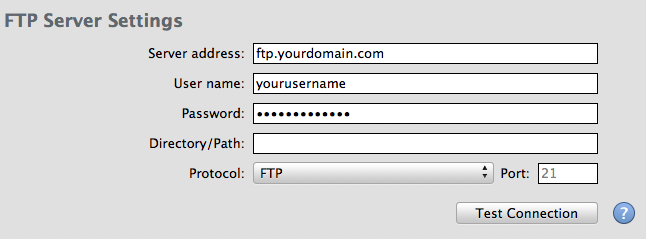

Publishing to an Add-on Domain
The settings above should be used when publishing to your primary domain. When publishing to add-on domains. you will need to update your settings slightly. Assuming your add-on domain is "yourdomain2.com" and its document root is public_html/yourdomain2.com you will need to use the following settings:
| Publishing to an Add-on Domain |
| Site Name |
yourdomain2.com (replace yourdomain2.com with your actual domain) |
| Directory/Path |
public_html |
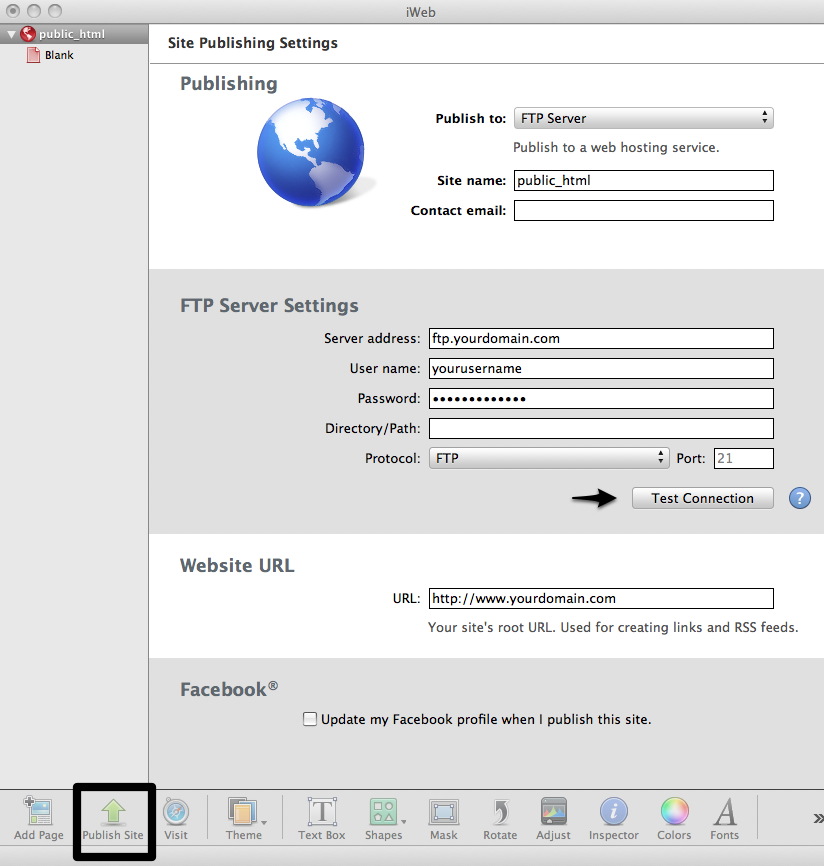
Due to the way iWeb publishes via FTP, the above directions actually have you set the "Site name" to the "Directory/Path", and leave the"Directory/Path" blank. After publishing, iWeb will tell you to access your website via http://yourdomain.com/public_html, however you only need to use http://yourdomain.com
|